Microsoft Teams Integration
Cloud Defense users can integrate directly with Microsoft Teams for bi-directional security ChatOps. Once integrated, our Intelligent Cloud Security Alerts appear directly in the right channel, for the right team, pre-configured with enriched data and a dropdown of remediation actions. Cloud Defense supports a wide range of configurations, including sending the same alert to multiple channels so security can keep an eye on everything while teams manage their own issues and incidents.
To begin using Microsoft Teams, you must first have your Cloud Defense account set up. You can get started with a free account if you do not already have an account. After you have your Cloud Defense account set up, you are ready to connect it to Teams.
Sideloading
If the Teams app has already been sideloaded, skip to Connecting to your team.
The Teams app is not currently published to the Teams App Store. The app can be sideloaded fairly easily by following the sideloading instructions. It requires access to the Teams ‘Apps Tab’. Our app is downloadable here. This process takes about 30 minutes for someone with the correct Teams privileges.
Sideloading the Teams app to your organization
- Go to "Apps" in MS Teams
- Scroll down to the bottom of the menu on the left, select "Manage your apps"
- Select "Get more apps"
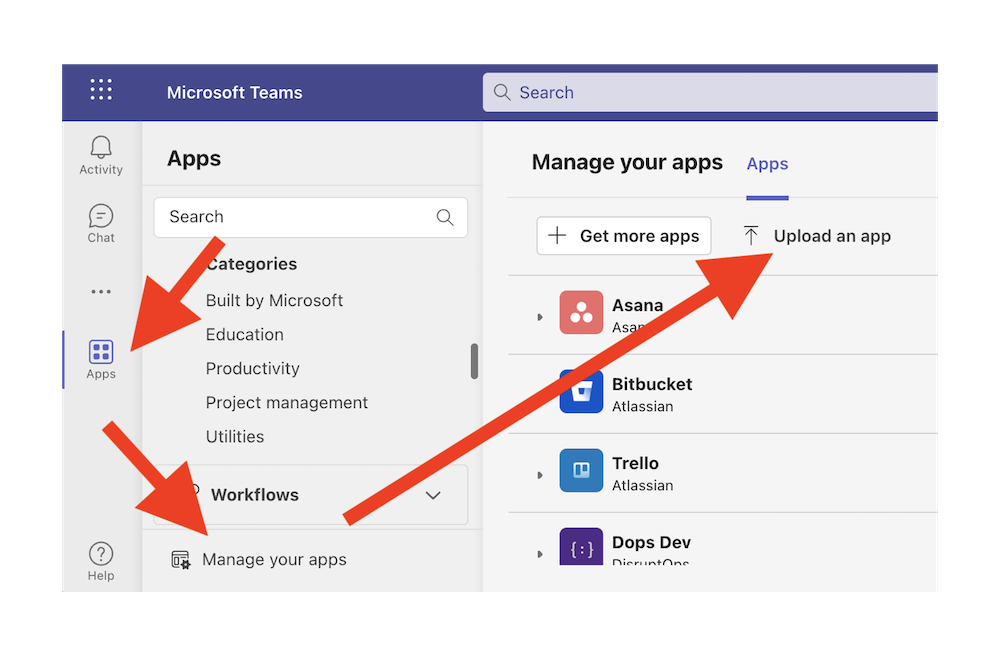
- Select "Upload an app to your org's app catalog" (or "Submit an app to your org" if you lack permissions to upload)
- Upload the zip file
Connecting to your team
Now that the app is sideloaded to your organization, you can add it to your team and login - this pairs your Teams authorized user to your Cloud Defense authorized user and lets you receive direct messages
- Go to "Apps" in the MS Teams
- You should see the app you just uploaded in "Built for your org", select "Add" on that app.
- Select "Add" from the pop-up dialog
- You should now be in a "Chat" with the Cloud Defense/DisruptOps bot. Select "signin" and send to start the signin process
- Select "Signin at Cloud Defense/DisruptOps"
- Select "Authorize"
- Sign in with your Cloud Defense credentials
- Copy the verification code
- Enter the verification code back in the MS Teams chat
You should now be in a Chat with the Cloud Defense/DisruptOps bot. You can return to this Chat via "Chat" in the sidebar, or by going directly to the bot in the sidebar.
Subsequent users do not need to sideload the app, but they will need to follow the steps in this section in order to use the app.
You can now enable Alerts to Teams by first setting up your personal alert settings, then configuring Alert rules.