Configuring Slack Alerts
- Click the Admin settings (gear), then Recipients.
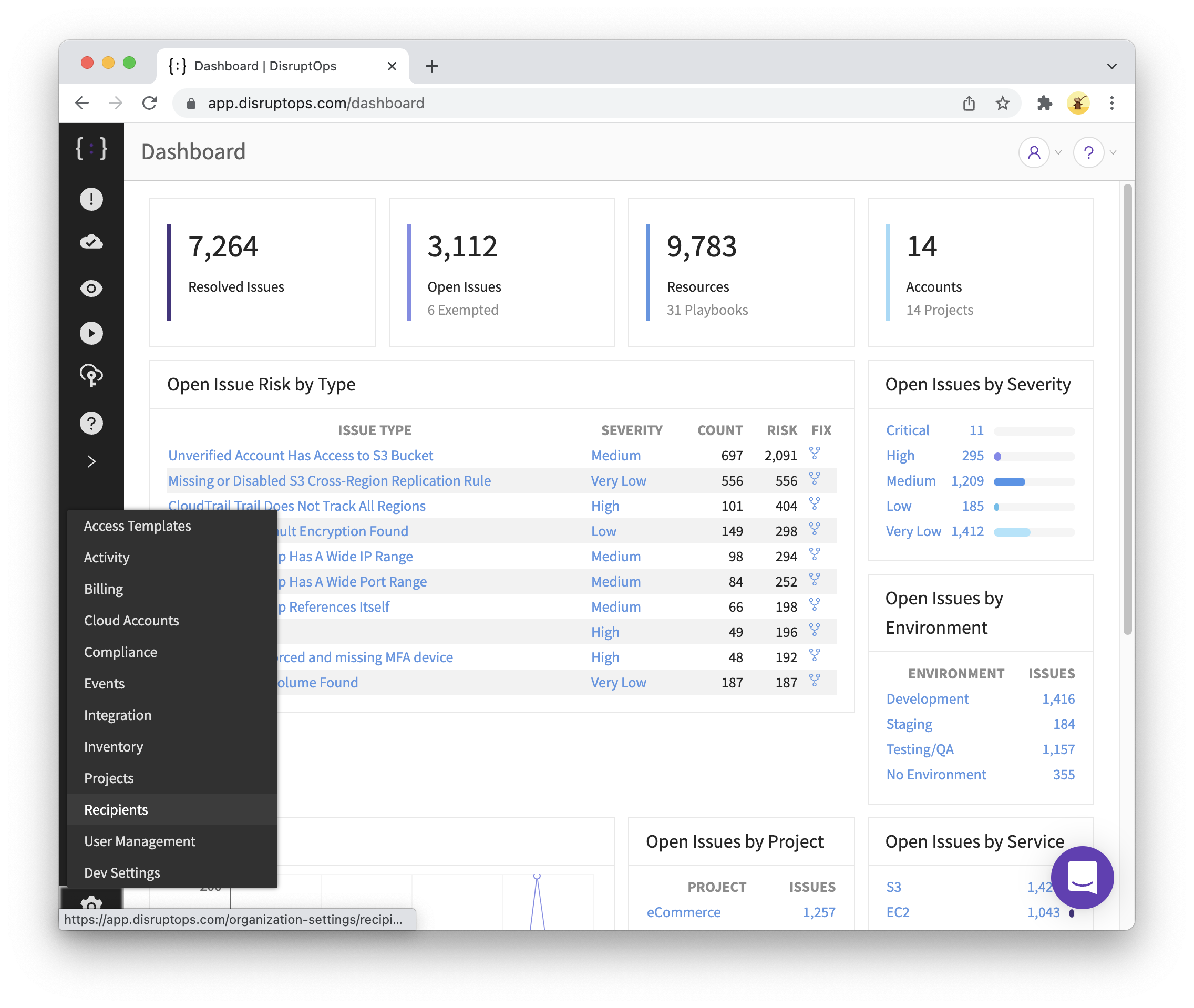
- Click 'Create Recipi
ent Connection', then Slack.
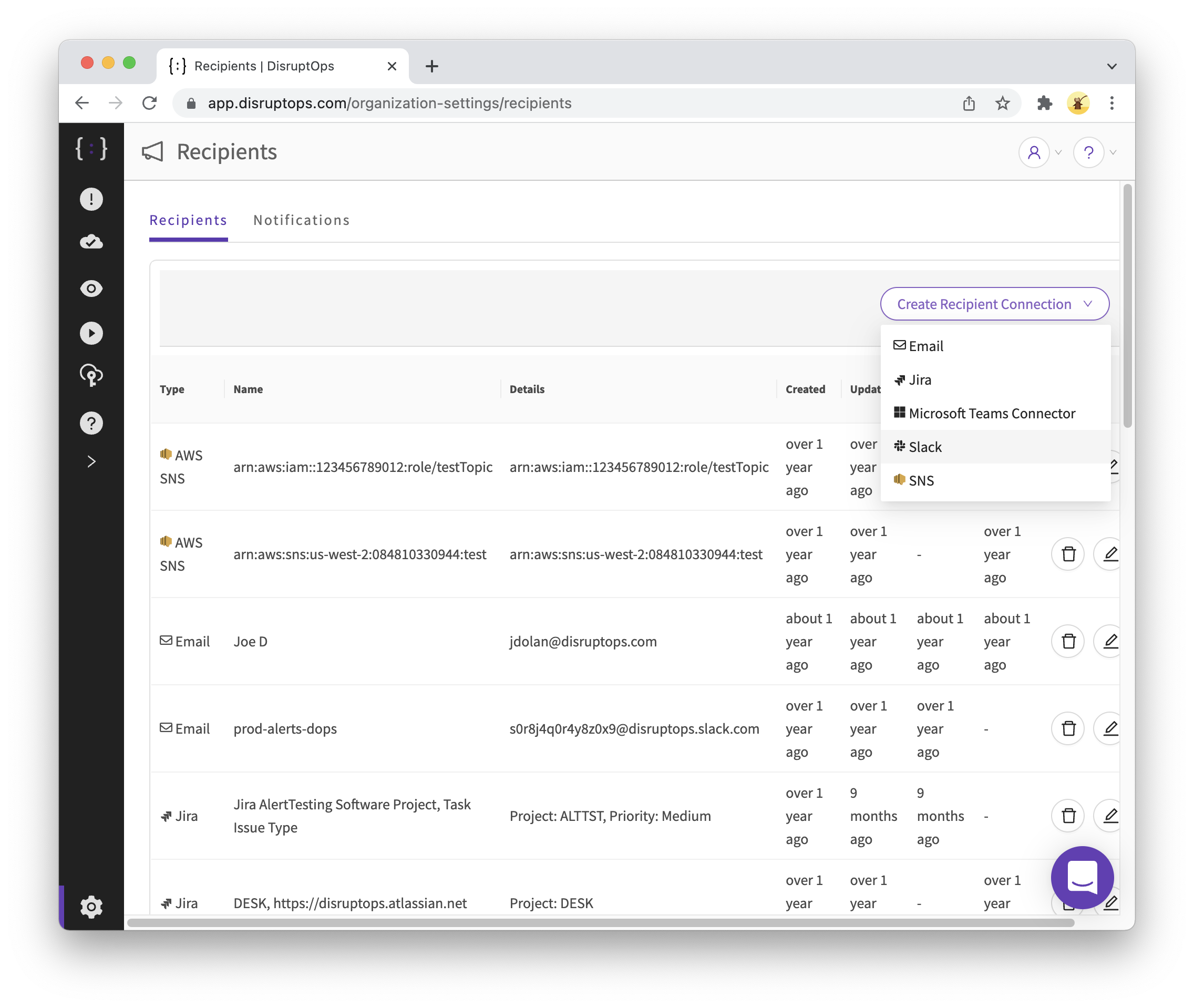
- Enter a name, then click
Authorize Slack Recipient.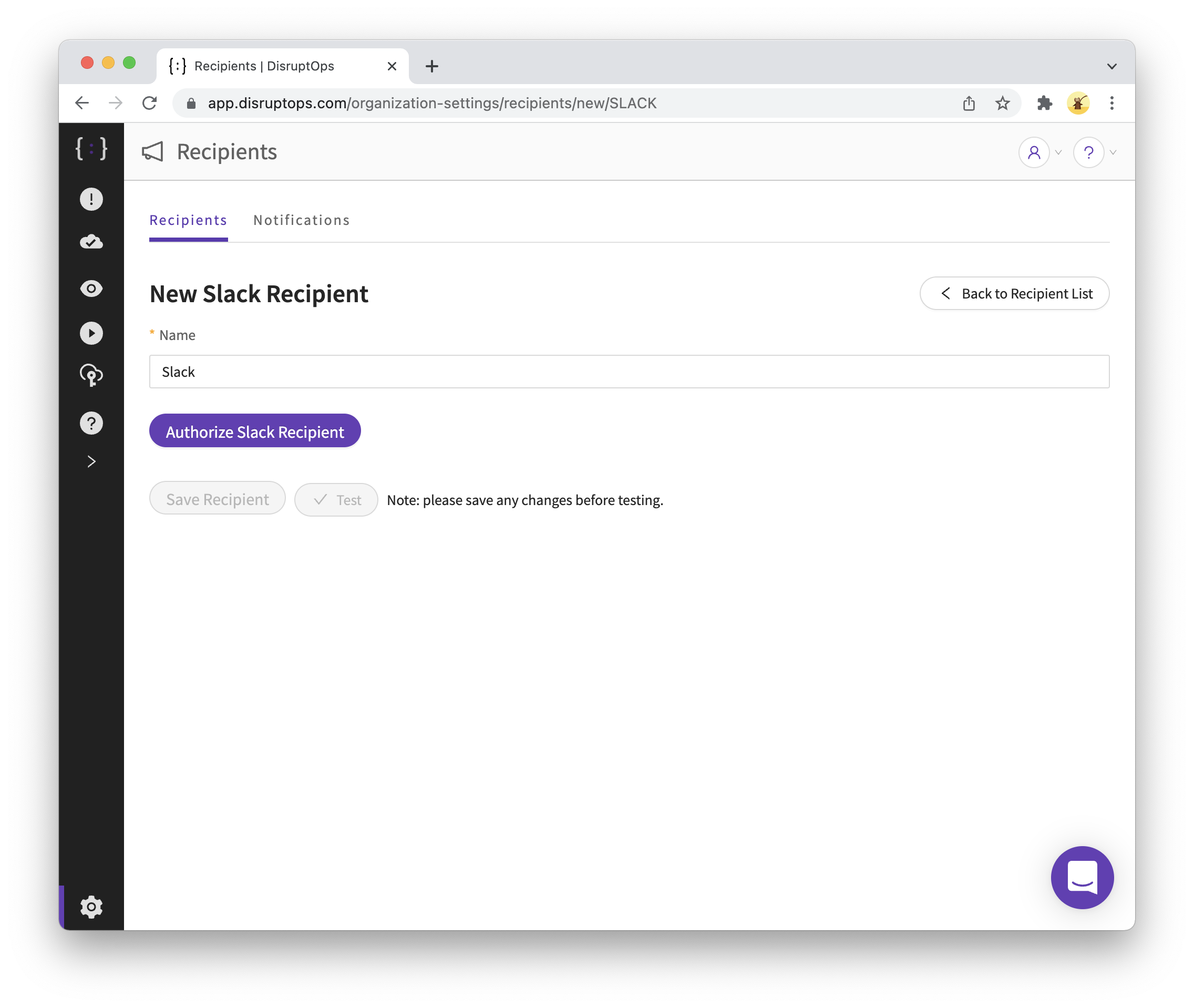
- Follow the prompts in the Slack window that pops up. You may need to enter a workspace name, sign in, choose a channel, etc.
- After clicking
Allow, the Slack window will close. - Click
Save Recipient. - You can click the
Testbutton to send a test message to Slack.
Continue to the next step: Configure Playbooks to route events from your GCP accounts